Presence
![]()
The Presence window provides a quick way to check the availability of your co-workers. This is done via their Telephone system extension status (BLF-Busy Lamp Field) or, if enabled, via a blended combination of Telephone system extension status and Microsoft Teams Availability status.
In either Tray mode or AppBar mode, the Presence window can be re-sized and docked to the right or left edge of the screen using the dock "pin" icon.
![]()
Presence with Telephone system BLF
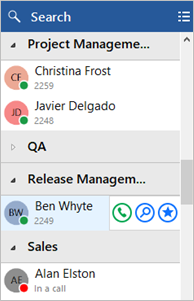
Presence with Teams Availability
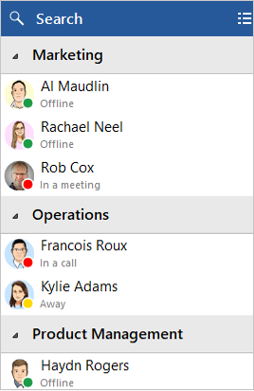
Extension status (BLF)
The user extension status is indicated by a mixture of icon color and status text:
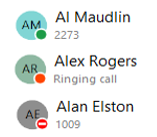
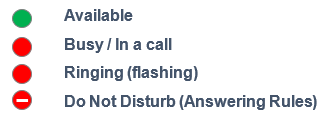
User Availability status
For ReachUC Connector TEAM and UNITE users, co-worker availability is displayed as a combination of Telephone system extension status and Microsoft Teams user Availability status, indicated by a mixture of icon color and status text:
NOTE: An active call via the Telephone system extension will take precedence over Teams Availability status.
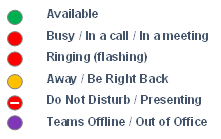
Contact Sorting
Co-workers in the Presence windows can be organized by the Telephone system configured Department or Location, or to display contacts as a single alphabetically ordered list of co-workers, select None.
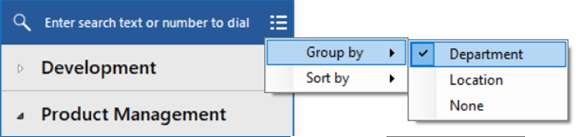
If preferred, contacts can be sorted by Telephone number instead of Name order:
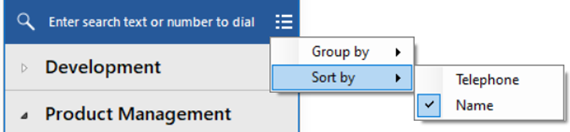
Contact Search
The Search bar at the top of the Presence contact list will display items in the main presence window that match a search for either First name, Last name, Telephone number or even Teams Availability status (if enabled).
NOTE: The search includes ALL items found in the Telephone system "Users" directory, whether they are visible in the Presence window co-worker list or not.

Enter 2 or more characters to search the User list.

To cancel the search or start a new search, click the cancel icon:
![]()
Slide out menu
Hovering the mouse cursor on a contact will display the slide-out menu offering different actions depending on the current call status:
![]()
![]()
The "show user" option will open a separate window displaying all contact information available from the Telephone system user directory:
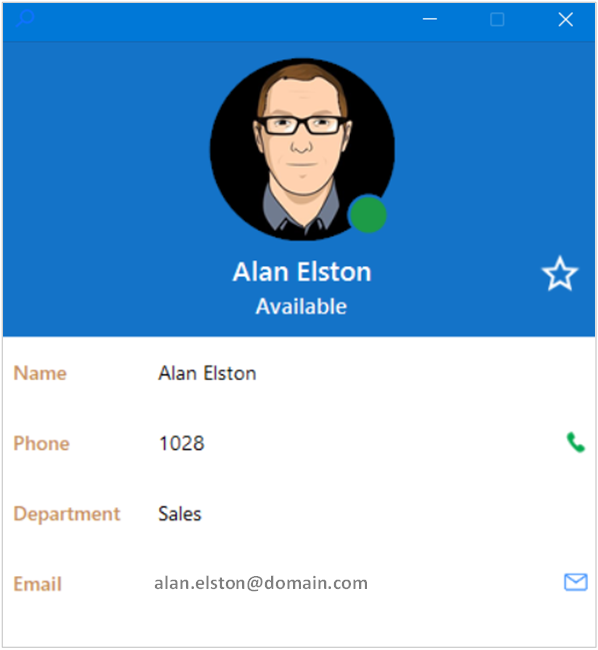

 Report this page
Report this page