Microsoft Teams Integration
The integration features available with Microsoft Teams include:
- Show, Add, Pop CRM contact for incoming call
- Teams as preferred dialing device
- Open Microsoft Teams chat from Presence window
- Show Teams avatar image in Presence window
- Publish "In a call" state to Microsoft Teams
- Show co-worker Teams Availability status in Presence window
Show, Add, Pop CRM contact for incoming call
When the Microsoft Teams user receives an incoming call via their Telephone system direct routing service, ReachUC Connector users can view contact information for any matching entries from any integrated address books. This contact information will be within either the Preview Window or the Call Toolbar notification window.
Teams as preferred dialing device
When the Telephone system user has a direct routing service available for Microsoft Teams, ReachUC Connector TEAM and UNITE users can select "Teams" as their Preferred Device, used to make and receive calls.
In Tray mode, the Preferred Device drop down list is available from the Make Call tool icon.
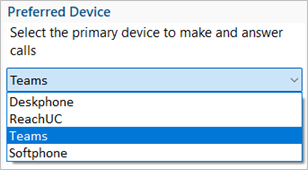
In AppBar mode, the Preferred Device drop-down list is available from the Make Call tool icon.
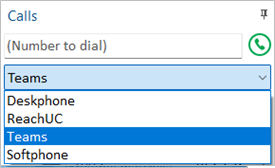
Outgoing calls initiated from ReachUC Connector will be passed to the Teams client which will prompt the user to begin the outgoing call:
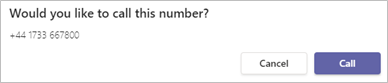
NOTE: Incoming calls to the Teams client cannot be answered by ReachUC Connector-use the Teams incoming call notification to answer calls.
Open Microsoft Teams chat from Presence window
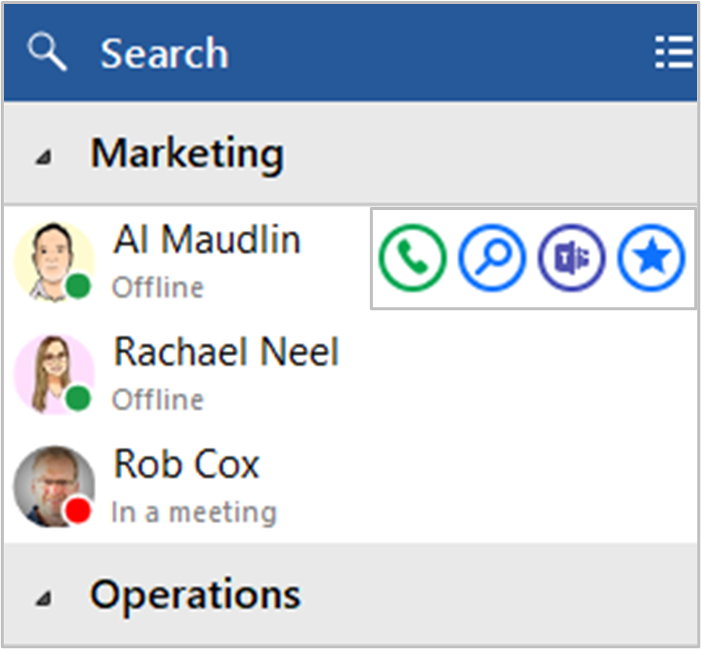
ReachUC Connector TEAM and UNITE users can open a Teams chat conversation from within the ReachUC Connector Presence window, using the slide out menu that appears when hovering over a contact icon.
(the conversation takes place within Microsoft Teams)
Show Teams avatar image in Presence window
For ReachUC Connector TEAM and UNITE users, co-worker avatar images are displayed against each User's contact icon within the ReachUC Connector Presence window.
![]()
Show co-worker Teams Availability status in Presence window
Presence with Teams Availability
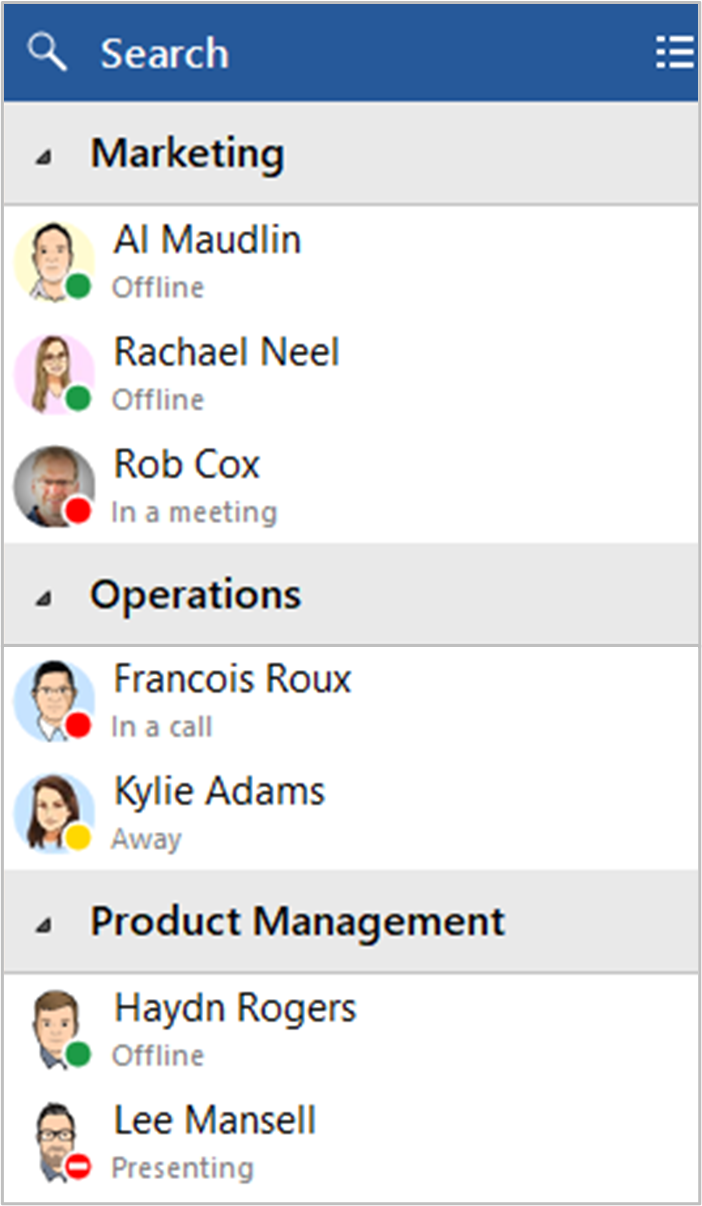
For ReachUC Connector TEAM and UNITE users, co-worker availability is displayed as a combination of Telephone system extension status and Microsoft Teams user Availability status, indicated by a mixture of icon color and status text:
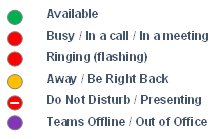
NOTE: An active call via the Telephone system extension will take precedence over Teams Availability status
Publish "In a call" state to Microsoft Teams
This function enables ReachUC Connector to change the Teams availability status to "In a call" when the user is on an active telephone call through the Telephone system.
"In a call" status within Microsoft Teams
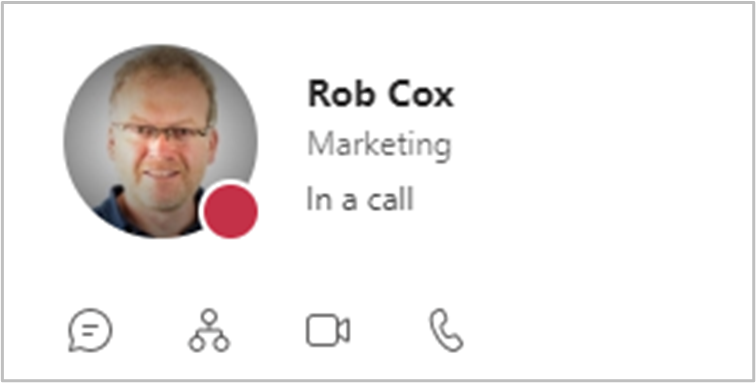
"In a call" status within Microsoft Outlook
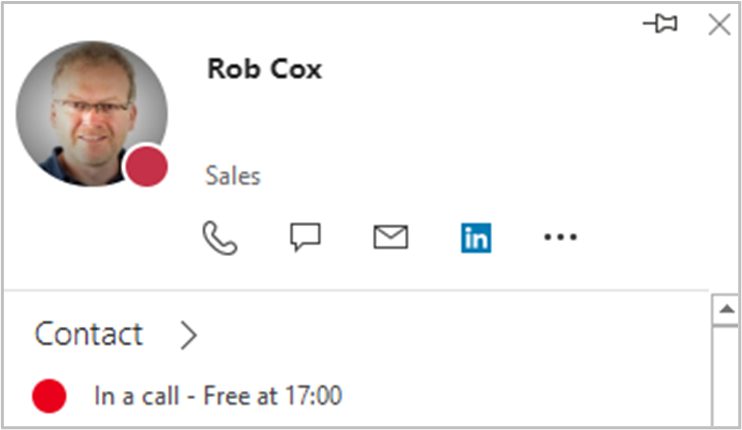
Note: User presence changes in Microsoft Teams client can sometimes take a few minutes to update since the Teams client uses poll mode to refresh the Availability status from other sources.

 Report this page
Report this page